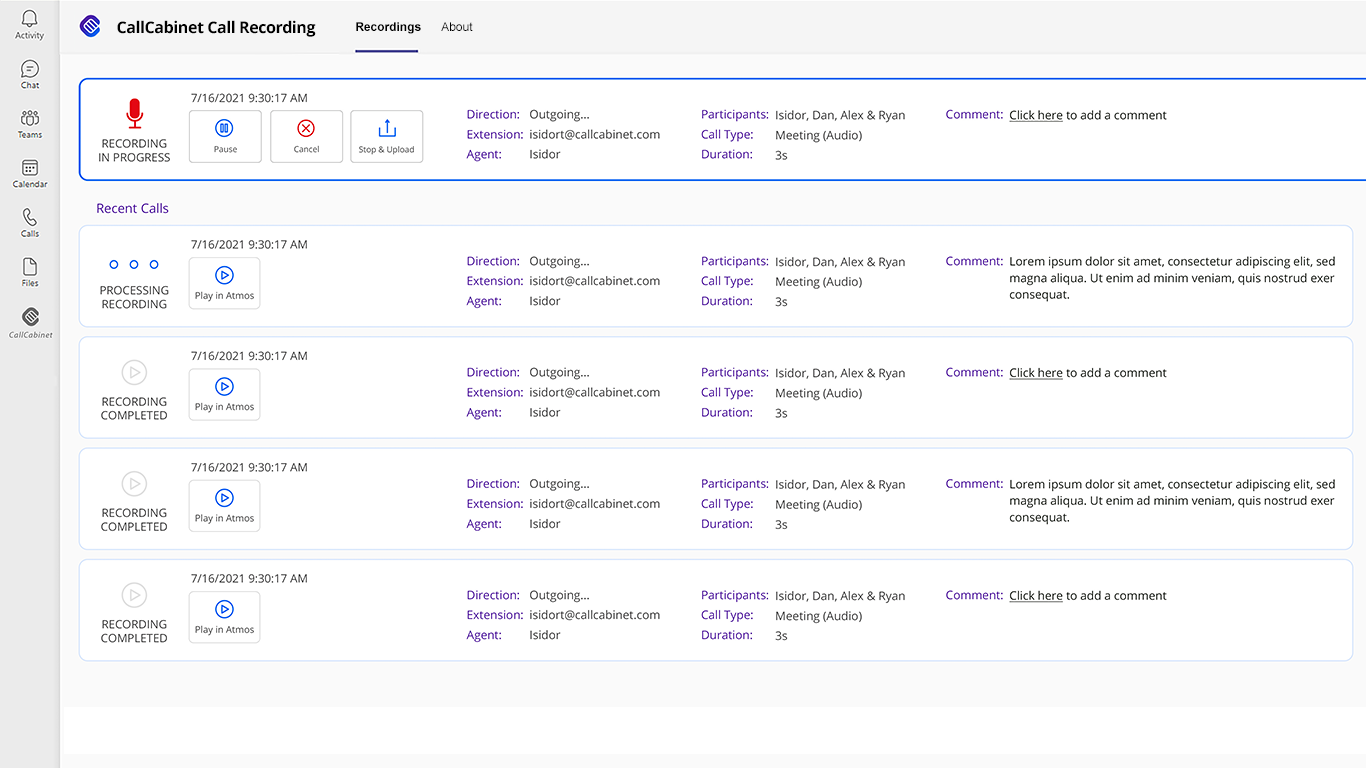Overview
This document describes how to deploy the CallCabinet App add-in for Microsoft Teams. The notes below will give you a detailed breakdown of each step. Using the CallCabinet App, the user can manually Start/Stop and Pause/Resume recordings (see prerequisites). In addition, the recorded user can also play the most recent 10 calls from the app without logging into the CallCabinet portal.
Prerequisites
- Must have an active CallCabinet Microsoft Teams compliance recording account.
- Each recorded user must have a CallCabinet recording license.
- The recorded user must be assigned to a Virtual Policy with Start/Stop and/or Pause/Resume capability enabled, which will allow a user to control recording (start, stop, pause, or resume).
Add the CallCabinet App to your Teams Client
- Make sure you are logged in to your CallCabinet account in the Portal.
- Open your Teams app and navigate to “Apps”.
- Find and add the “CallCabinet Recording” app.
- You will be automatically logged into your CallCabinet account.
CallCabinet for Microsoft Teams app – Call recording in progress