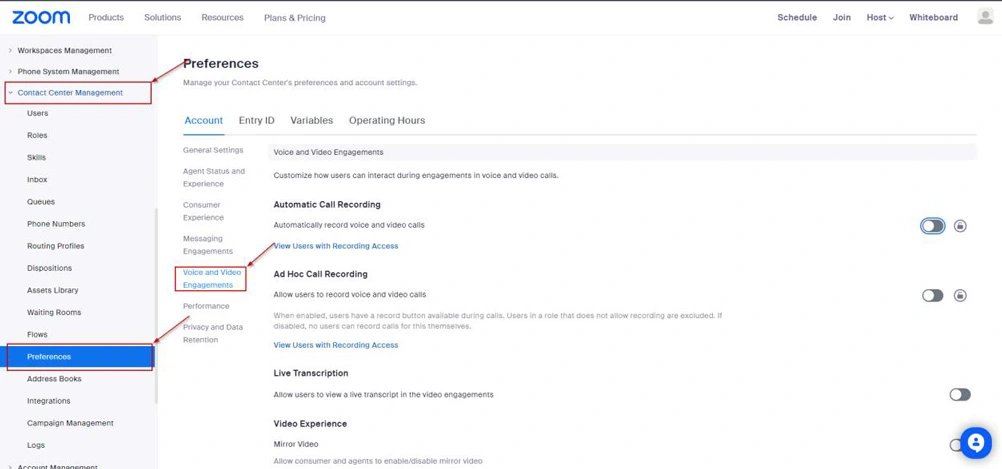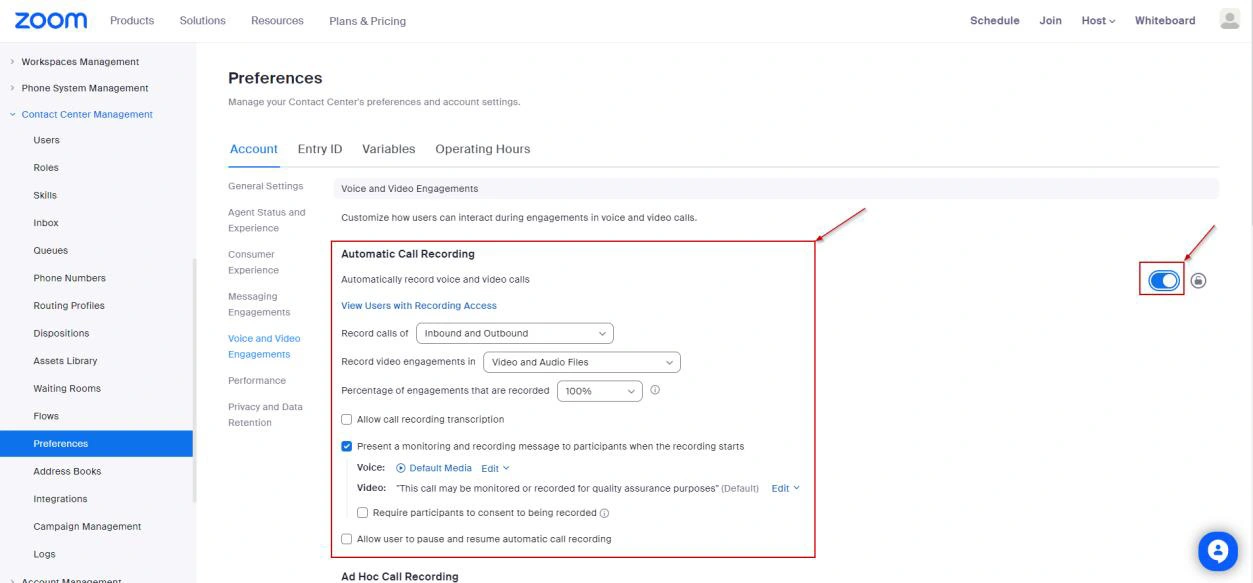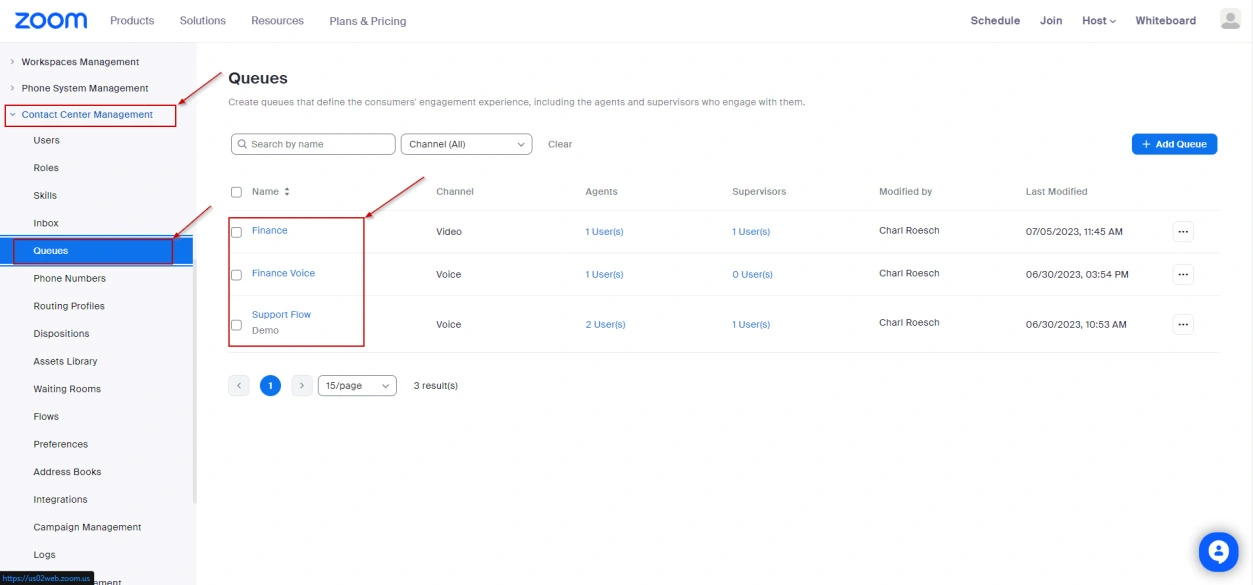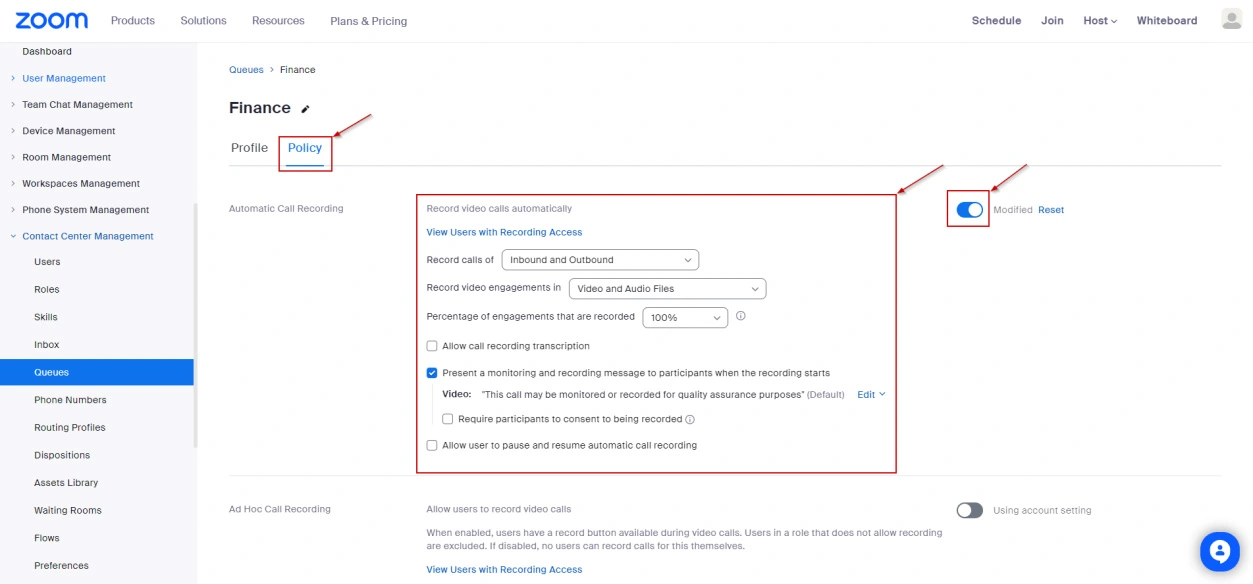Overview
The management of Automatic Call Recording settings in Zoom is handled by your Zoom Account Admin and can be configured either at the account level or per queue.
Please note that if you want to activate Zoom recording of users to CallCabinet, you must add the users to the appropriate CallCabinet Recording Zoom Group. For detailed instructions on how to add users to the CallCabinet Recording Zoom Group, please refer to the following Knowledge Base article.
To configure Automatic Call Recording for your Zoom Account, follow these steps:
Step 1
Go to your Zoom Account and click on “Contact Center Management” followed by “Preferences” and then “Voice and Video Engagements.”
Step 2
Locate the “Automatic Call Recording” switch and toggle it on. Afterward, adjust the settings according to your desired preferences for Automatic Call Recording.
Note: Your changes will be saved automatically.
To set up automatic recording for queues, follow these steps:
Step 1
Access the “Contact Center Management” section and proceed to “Queues.” From there, select the specific Queue for which you want to modify the automatic recording settings.
Step 2
Within the selected Queue, navigate to the “Policy” tab. Locate the “Automatic Call Recording” switch and toggle it on. Finally, configure the desired recording preferences to suit your requirements.
Note: Your changes will be saved automatically.
Should you have any questions or need assistance on any of the above, please contact CallCabinet support.